|
|
ManualsSega Master System / Mark III / Game Gear |
Home - Forums - Games - Scans - Maps - Cheats - Credits |
Dragon Crystal - EU
Is It Just a Bad Dream?
One late afternoon, as you ride down the same old street on your bike, you see an alley you've never noticed before. You make a turn thinking it could be a shortcut home. Whistling your favorite tune, you pedal down the alley. All of a sudden, a small antique shop jumps into your sight. You park your bike and enter the musty shop. The first thing that grabs your attention is a mysterious light coming from what seems to be a crystal ball on a dust-covered shelf. You approach the crystal and gaze into it until a powerful, unknown force pulls you in...
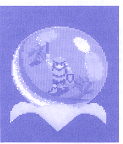
You don't know how much time has passed or what has happened. But as you look around, you realize you're surrounded by giant flowers and you're not alone! Whenever you walk, a huge egg follows you! You wander around for awhile wondering if you are just dreaming or if all of this is really happening. When you turn around, you see a couple of nasty looking green blobs and vicious green frogs trying to attack you! The only thing you can do now is fight! Luckily, you find a dagger. With a couple of stabs you destroy the beasts. You walk around some more and pick up various items - from weapons to magic potions - scattered about. You eventually find out that this strange world is nothing but an intricate maze crawling with frightful creatures!
You must successfully exterminate the ferocious beasts - or else you can never escape from this tormenting nightmare!
Take Control!
For best game play, learn the different button manuevers before you start.
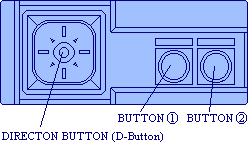
Directional Button (D-Button)
- Press up, down, right or left to move the character in those directions.
- Press toward an enemy and hold to attack continuously, or press once in the direction of the enemy to attack for one turn.
- Press to select a command.
- Press to select an item.
Button 1
- Press to start the game.
- Press to see the Status screen.
- Press to cancel a command.
Button 2
- Press to start the game.
- Press to pick up an item.
- Press several times to find hidden paths.
- Press to see the Command window on the Status screen.
- Press to confirm a command.
Pause Button on the Power Base
- Press to move slower. Press again to go back to the original speed.
Getting Started
At the Title screen, press Button 1 or 2 to begin the game. You goal is to find a way out of the bizarre world you've entered. To do so, you must survive thirty levels of mayhem. On each level, you may battle ferocious beasts as you search for the Warp Zone - a marked spot on the ground that takes you to the next level. The Warp Zone may appear right away or you may have to do a little exploring. A word of advice - do not step on the Warp Zone until you have gained strength!

What Your Screens Show
There are two types of screens that you should be familiar with. The Action Screen is where the actual battles take place. When you press Button 1, the Status Screen appears. On the Status Screen, you can select the item and the command you want to use. You can also see how you are doing in the game.
The Action Screen
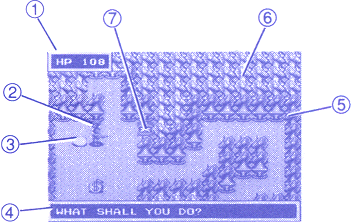
- Hit Point Window This is where your Hit Points appear.
- You
- Egg This mysterious egg hatches when you reach a certain level. As your level goes up, the dragon gets bigger.
- Game Message Window
- Areas you've already explored
- Areas you haven't yet explored
- Warp Zone
Note: The Hit Point Window and the Game Message Window do not appear when you are walking around.
The Status Screen
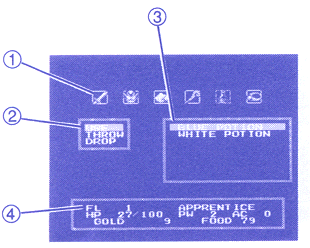
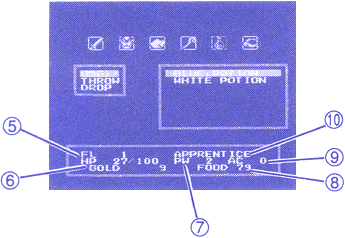
- Item Icons Are the different symbols of the various items that you can pick up.
- Command List Shows the different commands you can use. (See Know Your Commands, page 28.)
- Item List Shows the different items that you have.
- FL (Floor Level) Indicates the level you are on.
- HP (Hit Points) Indicates how much stamina you have. When attacked by an enemy you lose some HP. When your HP reaches zero, you die. The number on the left is your present HP. The number on the right is the maximum number of HP you can have. You can regain any HP that you have lost by walking around as long as you have some food. If you're out of food, your HP will start decreasing.
- GOLD Indicates the amount of gold you have. If you die and don't have enough gold, you may not be able to continue the game from where you left off. (See Game Over and Continue, page 34.)
- PW (Power) Indicates the amount of power you have. The more power you have, the more damage you can do.
- FOOD Is the amount of food you have. You need food to keep you going. You'll find extra food in the labyrinth.
- AC (Armor Class) Indicates how much defensive power you have. The higher the AC number, the less damage you sustain.
- Your rank is shown here. You start off as an Apprentice but as you destroy enemies your rank goes up. When your rank goes up, the maximum number of HP (Hit Points), PW (Power) and AC (Armor Class / defensive power) you can have increases.
Picking Up and Using Your Items
You set out for the labyrinth with a dagger in hand, but it won't get you very far. Once you get inside, you can collect other items (including weapons, armor and magic items). To pick up an item, stand on top of it and press Button 2. When your list of items becomes full a message appears telling you that you won't be able to carry any more. In that case, you can drop any items you think are unnecessary.
To use your items, press Button 1 to see the Status Screen. Press the D-Button left or right to highlight the Item Icon you want to select. The list of items you have appears on the Item List.
When you press Button 2, a red flashing bar appears on the Item List. Press the D-Button up or down to move the red flashing bar to the item you want to select. Then press Button 2 to see the Command List. Press the D-Button to move the red flashing bar on the Command List to the command you want to use. Then press Button 2 to select the command.
Know Your Commands
- Select Use to use a scroll, rod or potion.
- Select Equip to use a weapon, armor or ring.
- Select Throw to throw items toward an enemy.
- Select Drop to drop items you think are unnecessary.
Your Valuable Gear
 | Weapons | Include many types of swords. Some swords do more damage to certain enemies than others. |
 | Armor | Gives you protection. |
| Note: As your rank goes up, you'll find weapons and armor that are more powerful than what you already have. | ||
    | Scrolls, Rods, Potions and Rings | When you "use" these items, some will help you and some won't. When you pick up these items for the first time, they are just called by a certain color. You must use them first to find out what each of these items does. |
| Other Items Not Listed on the Status Screen | ||
  | Food | Bread adds 8-16 points and Meat adds 32-40 points to your Food Gauge. The limit of how much food you can carry is 99. |
 | Gold | Adds 5-15 points to your Gold gauge. |
Stuck?
You're walking in circles, and you can't find a way out or a way in. What can you do? Face an obstacle or an area that looks suspicious and press Button 2 several times to find a hidden path.
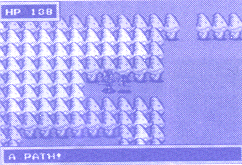
Game Over and Continue
When you lose all of your HP, you die. To continue, you must have enough gold. (There isn't a set amount that you must have in order to continue.) If you have enough gold and wish to continue, select Yes on the Game Over screen and press Button 2.
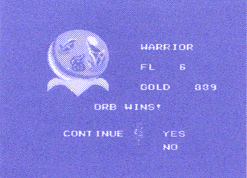
Survival Tips
- Destroy as many enemies as possible to get stronger.
- Read all messages.
- Try not to let your enemies surround you.
- Some enemies won't attack you unless you touch them.
- Collect as many items as possible. Remember though, some items may be cursed!
- Hidden paths are found on Level Four and above.
- Conserve food! When you are near your maximum food points, don't eat until your reserve is almost empty.
See the main page for Dragon Crystal

